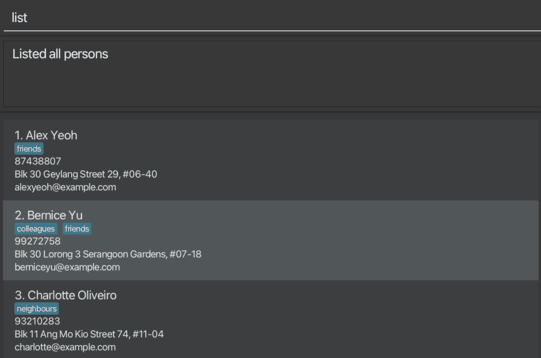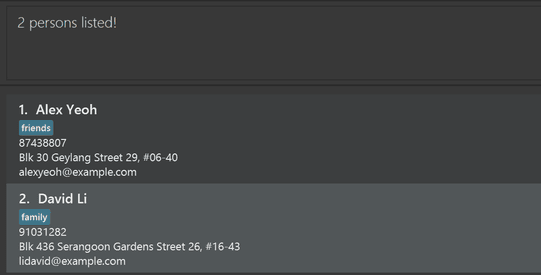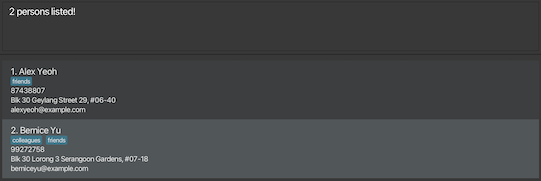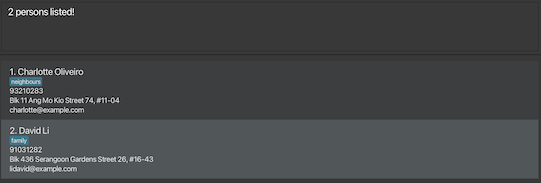ClubConnect User Guide
Welcome to ClubConnect!
ClubConnect is your go-to desktop application for keeping your contacts and events organised and connected. With ClubConnect, you can quickly access and manage all your member details, sponsor contacts, and event participant lists in one convenient place. This guide will show you how to use ClubConnect’s features to enhance collaboration, boost member engagement, and make planning a breeze — so you can focus more on what matters and spend less time on administrative work.
Quick start
Ensure you have Java
17or above installed in your computer.Download the latest
.jarfile from here.Copy the file to the folder you want to use as the home folder for your ClubConnect.
Open a command terminal,
cdinto the folder you put the jar file in, and use thejava -jar clubconnect.jarcommand to run the application.
A GUI similar to the below should appear in a few seconds. Note how the app contains some sample data.
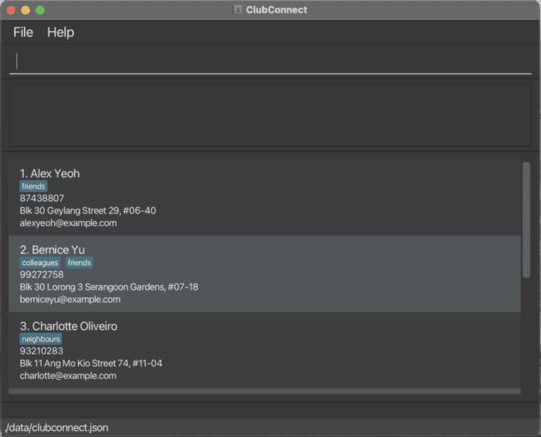
Type the command in the command box and press Enter to execute it. e.g. typing
helpand pressing Enter will open the help window.
Some example commands you can try:list: Lists all contacts.add n/John Doe p/98765432 e/johnd@example.com a/John Street, block 123, #01-01: Adds a contact namedJohn Doeto ClubConnect's contact list.delete 3: Deletes the 3rd contact shown in the current contact list.clear: Deletes all contacts and events.exit: Exits the app.
Refer to the Features below for details of each command.
Features
Notes about the command format:
Words in
UPPER_CASEare the parameters to be supplied by the user.
e.g. inadd n/NAME,NAMEis a parameter which can be used asadd n/John Doe.Items in square brackets are optional.
e.gn/NAME [t/TAG]can be used asn/John Doe t/friendor asn/John Doe.Items with
… after them can be used multiple times including zero times.
e.g.[t/TAG]…can be used as(i.e. 0 times),t/friend,t/friend t/familyetc.Parameters can be in any order.
e.g. if the command specifiesn/NAME p/PHONE_NUMBER,p/PHONE_NUMBER n/NAMEis also acceptable.Extraneous parameters for commands that do not take in parameters (such as
help,list,exitandclear) will be ignored.
e.g. if the command specifieshelp 123, it will be interpreted ashelp.If you are using a PDF version of this document, be careful when copying and pasting commands that span multiple lines as space characters surrounding line-breaks may be omitted when copied over to the application.
Caution: All commands that use the indices shown in the displayed contact list can also be used in the displayed event list but the displayed contact list in this case refers to the last viewed displayed contact list (and vice versa).
Person Commands
Listing all persons : list
Shows a list of all persons stored in ClubConnect's contact list.
Format: list
Adding a person: add
Adds a person to ClubConnect's contact list.
Format: add n/NAME p/PHONE_NUMBER e/EMAIL a/ADDRESS [t/TAG]…
NAMEmust start with an alphabet and should only contain alphabets and numbers.PHONE_NUMBERshould only contain numbers, and needs to be at least 3 digits long.EMAILshould follow the structurelocal-part@domain.ADDRESSmust not contain only white spaces.
Tip: A person can have any number of tags (including 0)
Examples:
add n/John Doe p/98765432 e/johnd@example.com a/John street, block 123, #01-01add n/Betsy Crowe t/friend e/betsycrowe@example.com a/Newgate Prison p/1234567 t/criminal
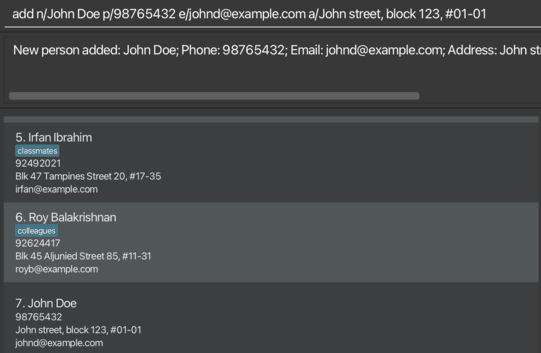
Editing a person : edit
Edits an existing person in ClubConnect's contact list.
Format: edit INDEX [n/NAME] [p/PHONE] [e/EMAIL] [a/ADDRESS] [t/TAG]…
- Edits the person at the specified
INDEX. INDEXrefers to the index number shown in the displayed contact list.INDEXmust be a positive integer 1, 2, 3, …NAMEmust start with an alphabet and should only contain alphabets and numbers.PHONE_NUMBERshould only contain numbers, and needs to be at least 3 digits long.EMAILshould follow the structurelocal-part@domain.ADDRESSmust not contain only white spaces.- At least one of the optional fields must be provided.
- Existing values will be updated to the input values.
- When editing tags, the existing tags of the person will be removed i.e adding of tags is not cumulative.
- You can remove all the person’s tags by typing
t/without specifying any tags after it.
Tip: Displayed contact list refers to the contact list that is displayed on screen, and does not include contacts that are not shown on screen.
Examples:
edit 1 p/91234567 e/johndoe@example.comEdits the phone number and email address of the 1st person to be91234567andjohndoe@example.comrespectively.edit 2 n/Betsy Crower t/Edits the name of the 2nd person to beBetsy Crowerand clears all existing tags.
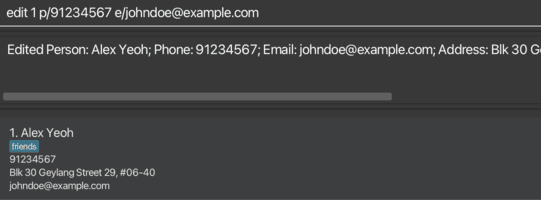
Deleting a person : delete
Deletes the specified person from ClubConnect's contact list.
Format: delete INDEX / delete CONTACT_NAME
- Deletes the person at the specified
INDEX/ with nameCONTACT_NAME. CONTACT_NAMErefers to the name of the contact (case-insensitive).INDEXrefers to the index number shown in the displayed contact list.INDEXmust be a positive integer 1, 2, 3, …
Tip: Displayed contact list refers to the contact list that is displayed on screen, and does not include contacts that are not shown on screen.
Examples:
listfollowed bydelete 2deletes the 2nd person in ClubConnect's contact list.find Betsyfollowed bydelete 1deletes the 1st person in the results of thefindcommand.delete john doewill delete the contact with namejohn doe(case-insensitive).

Deleting multiple people : mass_delete
Deletes multiple specified contacts from ClubConnect's contact list using their displayed indices.
Format: mass_delete INDEX1 INDEX2 ... INDEXN
- Deletes the persons at the specified indices.
- Each index refers to the index number shown in the displayed contact list.
- All indices must be a positive integer 1, 2, 3, …
- Invalid indices will be filtered out.
Tip: Displayed contact list refers to the contact list that is displayed on screen, and does not include contacts that are not shown on screen.
Examples:
listfollowed bymass_delete 1 2deletes the 1st and 2nd persons in ClubConnect's contact list.find Betsyfollowed bymass_delete 1 3 adeletes the 1st and 3rd persons in the results of the find command.

Locating persons by name: find
Finds persons whose names contain any of the given keywords.
Format: find KEYWORD [MORE_KEYWORDS]
- The search is case-insensitive. e.g
hanswill matchHans - The order of the keywords does not matter. e.g.
Hans Bowill matchBo Hans - Only the name is searched.
- Substrings will be matched e.g.
Alexanderwill be shown with the keywordAlex - Persons matching at least one keyword will be returned (i.e.
ORsearch). e.g.Hans Bowill returnHans Gruber,Bo Yang
Examples:
Searching by a specified field : search
Finds all persons whose specified field contains any of the specified keywords and displays them as a list.
Format: search {FIELD_PREFIX}/KEYWORD [MORE_KEYWORDS]
- The search is case-insensitive. e.g
hanswill matchHans - Only the specified field is searched.
- Substrings will be matched e.g.
Alexanderwill be shown with the keywordAlex - Persons matching at least one keyword will be returned (i.e.
ORsearch). - e.g. The keywords
Hans Bowill returnHans Gruber,Bo Yang
Caution:
When multiple fields are specified, the order of the different fields in the command is ignored.
Instead, the fields will be prioritised as follows(in decreasing order of priority):
Address -> Email -> Event -> Name -> Phone -> Tags
The field with the highest priority will be searched, and the rest will be ignored.
Examples:
search a/street avenuesearch e/gmail exampleEmailsearch n/alice bob charliesearch p/98765432 12345678
The search command can also be used to find contacts assigned to an event.
Format: search ev/{EVENT_NAME}
- Contacts who are assigned to the event entered will be displayed as the search result.
- However, the search for events is an exact search criteria, where all characters must match.
- Any number of words used with the event prefix
ev/is treated as a single keyword.
Examples:
Exporting persons: export
Exports all persons in ClubConnect into a csv file [JAR file location]/data/ExportedContacts.csv.
Importing persons: import
Reads the specified file to import from and adds the persons to ClubConnect.
Format: import FILENAME
- The file must be located in the data folder of the application directory.
- The specified file name must exactly match the name of the file to import from.
- The file name must end with
.csv.
Tip: The import command is designed to work specifically with files exported by ClubConnect. If you export data using the export command, you can re-import it as needed using the same file.
Caution: Avoid editing or modifying the exported file. Any changes to its structure, format, or data may lead to errors during import, as ClubConnect expects the file to retain the exact format of the exported data.
Examples:
Event Commands
Listing all events : list_events
Shows a list of all events stored in ClubConnect's event list.
Adding an event: add_event
Adds an event to ClubConnect's event list.
Format: add_event n/EVENT_NAME d/EVENT_DESCRIPTION f/EVENT_START_DATE t/EVENT_END_DATE
- The date inputs must be in the format
YYYY-MM-DD. EVENT_NAMEmust start with an alphabet and should only contain alphabets and numbers.EVENT_DESCRIPTIONcannot contain only white space.
Currently, new events must have unique event names. Events that have the same name as existing ones cannot be added.
Look out for future updates where we will fix this issue! More information can be found in Planned Enhancement 1.
Examples:
add_event n/Meeting d/CS2103T Meeting f/2024-09-09 t/2024-09-10add_event n/Workshop d/Orbital Workshop f/2024-10-01 t/2024-10-10
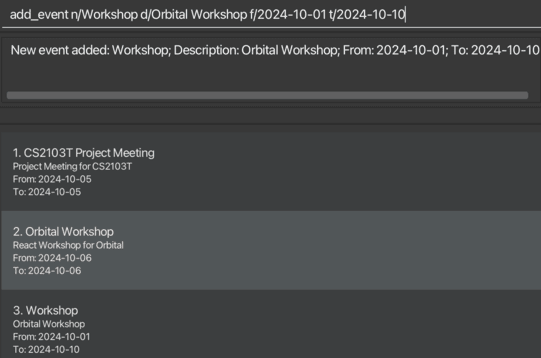
Editing an event: edit_event
Edits the details of an existing event in the address book.
Format: edit_event INDEX n/EVENT_NAME d/EVENT_DESCRIPTION f/EVENT_START_DATE t/EVENT_END_DATE
INDEXrefers to the index number shown in the displayed event list.INDEXmust be a positive integer 1, 2, 3, …EVENT_NAMEmust start with an alphabet and should only contain alphabets and numbers.EVENT_DESCRIPTIONcannot contain only white space.- The date inputs must be in the format
YYYY-MM-DD. - At least one of the optional fields (
EVENT_NAME,EVENT_DESCRIPTION,EVENT_START_DATE,EVENT_END_DATE) must be provided to make changes.
Tip: Displayed event list refers to the event list that is displayed on screen, and does not include events that are not shown on screen.
Examples:
edit_event 1 n/Updated Meeting d/Updated description f/2024-10-02 t/2024-10-11edit_event 2 d/Changed descriptionedit_event 3 f/2024-11-01 t/2024-11-05
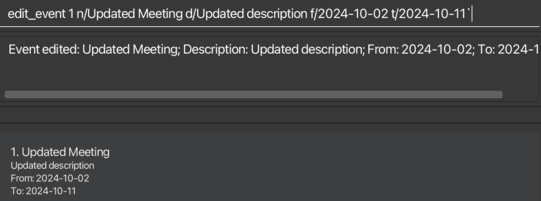
Deleting an event: delete_event
Deletes the specified event from ClubConnect's event list.
Format: delete_event INDEX / delete_event EVENT_NAME
- Deletes the event at the specified
INDEX/ with event nameEVENT_NAME. EVENT_NAMErefers to the name of the event (case-insensitive).INDEXrefers to the index number shown in the displayed event list.INDEXmust be a positive integer 1, 2, 3, …
Tip: Displayed event list refers to the event list that is displayed on screen, and does not include events that are not shown on screen.
Examples:
list_eventsfollowed bydelete_event 2deletes the 2nd event in ClubConnect's event list.delete_event meetingwill delete the event with event namemeeting(case-insensitive).

Assigning an event: assign_event
Assigns a specified event to a specified person stored in ClubConnect's contact list.
Format: assign_event p/PERSON_INDEX ev/EVENT_INDEX / assign_event p/PERSON_NAME ev/EVENT_INDEX / assign_event p/PERSON_INDEX ev/EVENT_NAME / assign_event p/PERSON_NAME ev/EVENT_NAME
- Assigns the event specified by
EVENT_INDEXorEVENT_NAMEto the person specified byPERSON_INDEXorPERSON_NAME. EVENT_INDEX/PERSON_INDEXrefers to the index number shown in the displayed event / contact list.EVENT_INDEXandPERSON_INDEXmust be a positive integer 1, 2, 3, …EVENT_NAME/PERSON_NAMErefers to the name of the event / person (case-insensitive).
Tip: Displayed contact / event list refers to the contact / event list that is displayed on screen, and does not include contacts / events that are not shown on screen.
Examples:
assign_event p/1 ev/2will assign the 2nd event in ClubConnect's event list to the 1st person in ClubConnect's contact list.assign_event p/Alice ev/2will assign the 2nd event in ClubConnect's event list to a person namedAlice(case-insensitive) in ClubConnect's contact list.assign_event p/1 ev/Meetingwill assign an event namedMeeting(case-insensitive) in ClubConnect's event list to the 1st person in ClubConnect's contact list.assign_event p/Alice ev/Meetingwill assign an event namedMeeting(case-insensitive) in ClubConnect's event list to a person namedAlice(case-insensitive) in ClubConnect's contact list.

Unassigning an event: unassign_event
Unassigns a specified event from a specified person stored in ClubConnect's contact list.
Format: unassign_event p/PERSON_INDEX ev/EVENT_INDEX / unassign_event p/PERSON_NAME ev/EVENT_INDEX / unassign_event p/PERSON_INDEX ev/EVENT_NAME / unassign_event p/PERSON_NAME ev/EVENT_NAME
- Unassigns the event specified by
EVENT_INDEXorEVENT_NAMEfrom the person specified byPERSON_INDEXorPERSON_NAME. EVENT_INDEX/PERSON_INDEXrefers to the index number shown in the displayed event / contact list.EVENT_INDEXandPERSON_INDEXmust be a positive integer 1, 2, 3, …EVENT_NAME/PERSON_NAMErefers to the name of the event / person (case-insensitive).
Tip: Displayed contact / event list refers to the contact / event list that is displayed on screen, and does not include contacts / events that are not shown on screen.
Examples:
unassign_event p/1 ev/2will unassign the 2nd event in ClubConnect's event list from the 1st person in ClubConnect's contact list.unassign_event p/Alice ev/2will unassign the 2nd event in ClubConnect's event list from a person namedAlice(case-insensitive) in ClubConnect's contact list.unassign_event p/1 ev/Meetingwill unassign an event namedMeeting(case-insensitive) in ClubConnect's event list from the 1st person in ClubConnect's contact list.unassign_event p/Alice ev/Meetingwill unassign an event namedMeeting(case-insensitive) in ClubConnect's event list from a person namedAlice(case-insensitive) in ClubConnect's contact list.

General Commands
Viewing help : help
Shows a message explaining how to access the help page.
Clearing all entries : clear
Clears all entries from ClubConnect.
Exiting the program : exit
Exits the program.
Format: exit
Saving the data
ClubConnect data is saved in the hard disk automatically after any command that changes the data. There is no need to save manually.
Editing the data file
ClubConnect data is saved automatically as a JSON file [JAR file location]/data/clubconnect.json. Advanced users are welcome to update data directly by editing that data file.
Caution:
If your changes to the data file makes its format invalid, ClubConnect will discard all data and start with an empty data file at the next run. Hence, it is recommended to take a backup of the file before editing it.
Furthermore, certain edits can cause ClubConnect to behave in unexpected ways (e.g., if a value entered is outside the acceptable range). Therefore, edit the data file only if you are confident that you can update it correctly.
Archiving data files [coming in v2.0]
Details coming soon ...
FAQ
Q: How do I transfer my data to another computer?
A: Install the app on another computer and overwrite the empty data file it creates with the file that contains the data of your previous ClubConnect home folder.
Known issues
- When using multiple screens, if you move the application to a secondary screen, and later switch to using only the primary screen, the GUI will open off-screen. The remedy is to delete the
preferences.jsonfile created by the application before running the application again. Thepreferences.jsonfile can be found in the same folder that you put theclubconnect.jarfile in. - If you minimize the Help Window and then run the
helpcommand (or use theHelpmenu, or the keyboard shortcutF1) again, the original Help Window will remain minimized, and no new Help Window will appear. The remedy is to manually restore the minimized Help Window. - When displaying the contact list, there appears to be an empty box at the bottom of the app. When displaying the event list, there appears to be an empty box directly below the status message box. We plan to fix this issue in future releases.
Command summary
| Action | Format, Examples |
|---|---|
| List | list |
| Add | add n/NAME p/PHONE_NUMBER e/EMAIL a/ADDRESS [t/TAG]… e.g., add n/James Ho p/22224444 e/jamesho@example.com a/123, Clementi Rd, 1234665 t/friend t/colleague |
| Edit | edit INDEX [n/NAME] [p/PHONE_NUMBER] [e/EMAIL] [a/ADDRESS] [t/TAG]…e.g., edit 2 n/James Lee e/jameslee@example.com |
| Delete | delete INDEX or delete CONTACT_NAMEe.g., delete 3, delete john doe |
| Mass Delete | mass_delete INDEX1 INDEX2 ... INDEXNe.g., mass_delete 1 2 |
| Find | find KEYWORD [MORE_KEYWORDS]e.g., find James Jake |
| Search | search {FIELD_PREFIX}/KEYWORD [MORE_KEYWORDS]e.g., search n/ Jake |
| Export | export |
| Import | import FILENAMEe.g., import contacts.csv |
| List Events | list_events |
| Add Event | add_event n/EVENT_NAME d/EVENT_DESCRIPTION f/EVENT_START_DATE t/EVENT_END_DATE e.g., add_event n/Meeting d/CS2103T Meeting f/2024-09-09 t/2024-09-10 |
| Edit Event | edit_event INDEX n/EVENT_NAME d/EVENT_DESCRIPTION f/EVENT_START_DATE t/EVENT_END_DATE e.g., edit_event 1 n/Updated Meeting d/Updated description f/2024-10-02 t/2024-10-11 |
| Delete Event | delete_event INDEX or delete_event EVENT_NAMEe.g., delete_event 1 or delete_event meeting |
| Assign Event | assign_event p/PERSON_INDEX ev/EVENT_INDEX or assign_event p/PERSON_NAME ev/EVENT_INDEX or assign_event p/PERSON_INDEX ev/EVENT_NAME or assign_event p/PERSON_NAME ev/EVENT_NAME e.g., assign_event p/1 ev/2 or assign_event p/Alice ev/2 or assign_event p/1 ev/Meeting or assign_event p/Alice ev/Meeting |
| Unassign Event | unassign_event p/PERSON_INDEX ev/EVENT_INDEX or unassign_event p/PERSON_NAME ev/EVENT_INDEX or unassign_event p/PERSON_INDEX ev/EVENT_NAME or unassign_event p/PERSON_NAME ev/EVENT_NAME e.g., unassign_event p/1 ev/2 or unassign_event p/Alice ev/2 or unassign_event p/1 ev/Meeting or unassign_event p/Alice ev/Meeting |
| Help | help |
| Clear | clear |
| Exit | exit |